来到芝加哥后好久没写博客了,有些文章本想翻译后介绍给大家,可如今越发没先前那翻译的意愿了,所以不妨直接贴出原文如下:
I previously covered using Network Link Conditioner to test how your app does in less-than-ideal network scenarios. One of the inconveniences of using it is in order to test your app on a device, you have to take the extra steps to configure a proxy on your computer that your device can connect to over a wi-fi connection. Well, not anymore. With iOS 6, Apple has given us Network Link Conditioner right on the device.
To get started with Network Link Conditioner, first your device must be set up as a developer device. If you haven’t done this yet, you’ll need to go to Xcode, open Organizer (Shift-Command-2), select your device, and click the button that says Use for Development to add the device your developer account. Once you’ve done that, you should be able to open Settings on your device and see a Developer menu near the bottom, just above the apps list. Tapping on that reveals some helpful settings, Network Link Conditioner Status obviously being the one relevant to our interests here.
The options available should look familiar if you’ve previously used Network Link Conditioner in OS X. There are some useful presets immediately available to you, and you can also set your own by adding a profile. One notable difference from OS X when creating your own profile is the ability to specify the interface, so you can create profiles that only affect 3G or only affect wi-fi (or both) which is nice. Once you have the profile you want, enable Network Link Conditioner and you’re good to go.
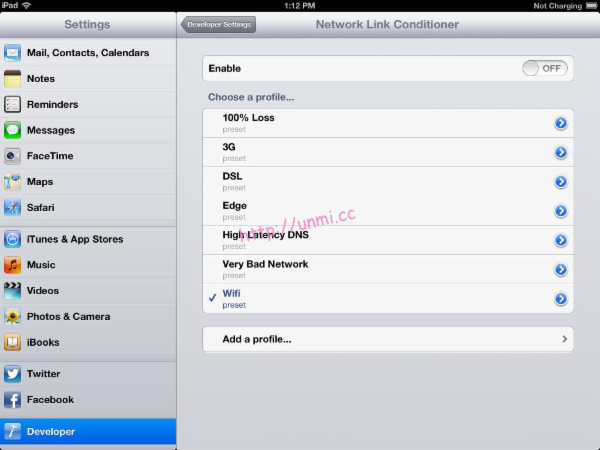
Be careful to not leave Network Link Conditioner on once you’re done testing as there is no indicator in the status bar or anywhere else outside of Settings to tell you that it’s on. I foresee many occasions where I forget to disable Network Link Conditioner, then later wonder why my connection is so slow.
While Charles Proxy stills gives you more control for network testing, it’s really nice to have the option to test a slow network without needing to run a proxy, have my Macbook Pro out, or have my device on a wi-fi network with my laptop. Now you can just pull out your device, enable Network Link Conditioner, and quickly (or rather, not so quickly) test different network conditions right on your device.
原文链接: http://www.neglectedpotential.com/2012/09/ios6-network-link-conditioner/
其实在 Mac OS X 下也可以安装这个 Network Link Conditioner 的,要下载来安装,下载链接可以通过 Xcode 菜单 Xcode -> Open Developer Tool -> More Developer Tools..., 进到 developer.apple.com/downloads/index.action?name=for%20Xcode%20- 页面,需要用开发者帐号登陆才能访问,然后下载 Hardware IO Tools for Xcode 安装后就有 Network Link Conditioner 了。也可以像上面那样通过 Xcode 安装到 iOS 设备上去。
[...] Unmi [...]